ScreenToVideo
Record, edit, and share your videos with a powerful yet easy-to-use screen recorder and video editor
$59
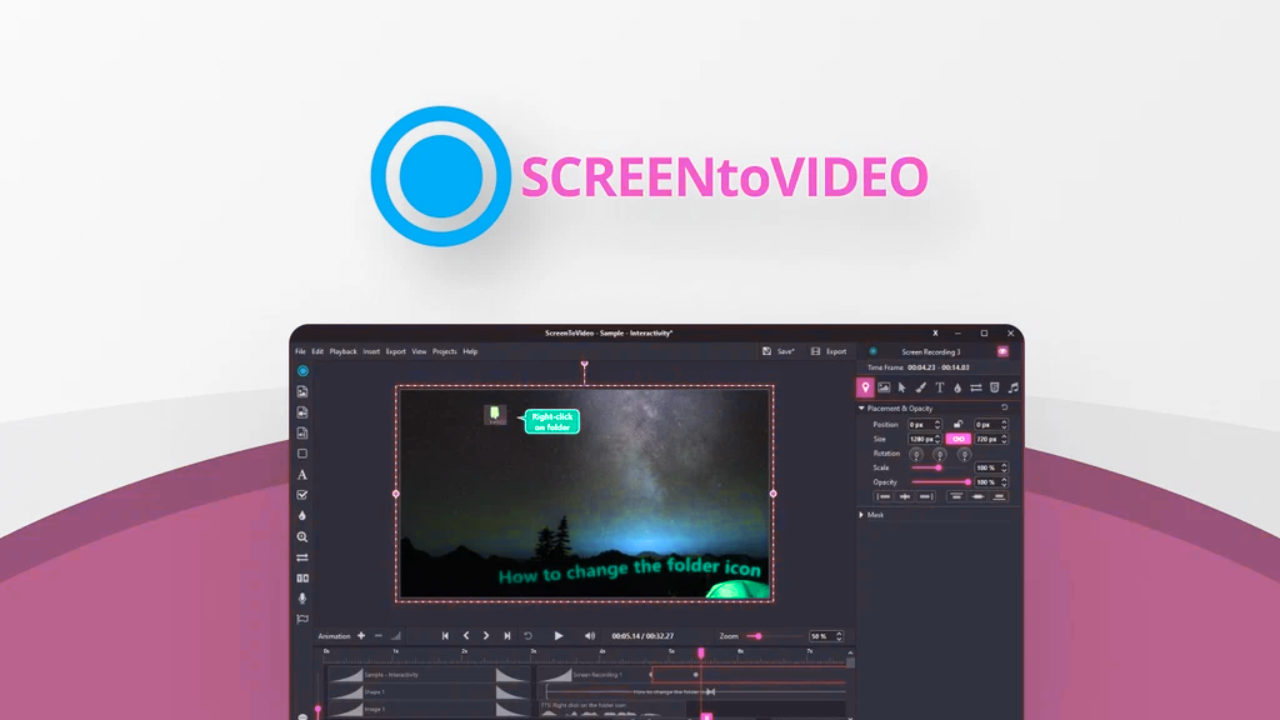
ScreenToVideo Reviews: Best Screen Recorder?
Screen recording has become an essential tool for content creators, educators, businesses, and anyone needing to capture screen activity. Among the many options available, ScreenToVideo has gained attention for its ease of use and robust features. In this article, we’ll dive deep into ScreenToVideo Reviews, discussing its features, pros, cons, and whether it’s the right tool for you.
What is ScreenToVideo?
ScreenToVideo is a screen recording software that allows you to capture your screen activity and convert it into video format. Whether you need to create tutorials, product demos, presentations, or simply record video conferences, ScreenToVideo provides the tools to make it happen.
This software is designed with simplicity in mind, allowing users to easily record videos, edit them, and share them without needing advanced technical skills.
Key Features of ScreenToVideo
ScreenToVideo offers several features that make it stand out from other screen recording tools:
-
High-Quality Screen Recording: You can capture high-definition video with options for recording full screen or specific regions of the screen.
-
Audio Recording: ScreenToVideo allows you to record both system audio and microphone input simultaneously, ideal for voiceovers or commentary during screen recordings.
-
Editing Tools: After recording, you can use the built-in video editor to trim, cut, and enhance your video.
-
Annotation Features: Add text, arrows, and shapes to your video for emphasis and clarity during your screen recordings.
-
Customizable Output Formats: You can export your recordings in a variety of formats, including MP4, AVI, and others.
-
Real-Time Preview: You can see a real-time preview of your screen recording as it’s being created.
-
Webcam Integration: Record video from your webcam alongside your screen for a picture-in-picture effect, perfect for tutorials or presentations.
>>>> Buy the product
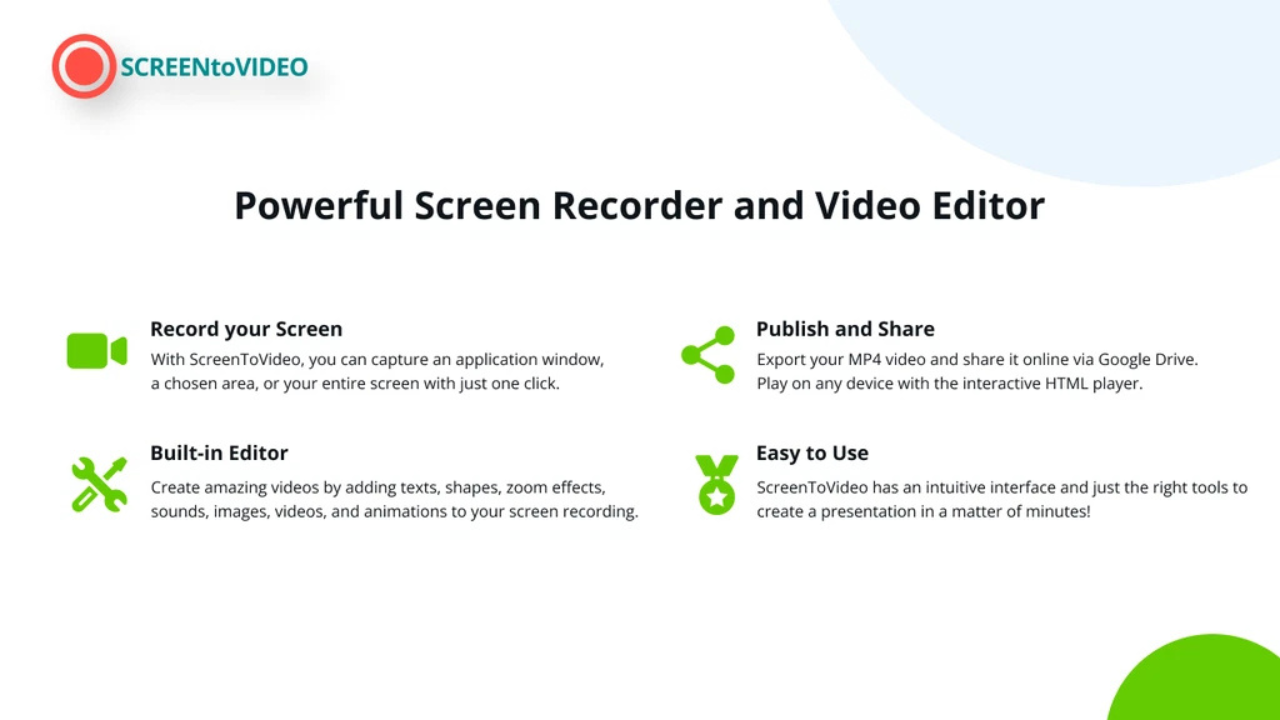
ScreenToVideo Reviews: Pros and Cons
Let’s take a closer look at the advantages and disadvantages of using ScreenToVideo.
Pros
-
User-Friendly Interface: ScreenToVideo’s simple interface makes it easy for beginners to start screen recording without a steep learning curve.
-
High Customization: From screen region selection to recording settings, ScreenToVideo offers plenty of customization options to meet your needs.
-
Fast and Efficient Recording: With minimal lag, you can record high-quality videos efficiently without compromising on performance.
-
Affordable Pricing: Compared to other screen recording tools, ScreenToVideo offers a reasonably priced license, especially for individuals and small businesses.
-
Comprehensive Editing Tools: The video editing tools allow users to trim, crop, and annotate their recordings without needing third-party software.
Cons
-
Limited Advanced Features: While ScreenToVideo is great for basic to intermediate recording, it may not have the advanced editing tools or recording options that professionals need.
-
Occasional Lag on High-End Projects: Some users have reported slight lag or delay when recording at higher resolutions or with multiple applications running.
-
Windows Only: Currently, ScreenToVideo is only available for Windows users, meaning Mac and Linux users will need to explore alternative options.
Is ScreenToVideo Worth the Investment?
For individuals or businesses looking for a straightforward and effective screen recording tool, ScreenToVideo is definitely worth considering. The tool offers plenty of features, a user-friendly interface, and powerful recording and editing capabilities that can meet the needs of most users.
While it might not be as feature-rich as some more advanced tools like Camtasia or OBS Studio, it offers great value for its price, especially for beginners and intermediate users who need to create simple but professional recordings.
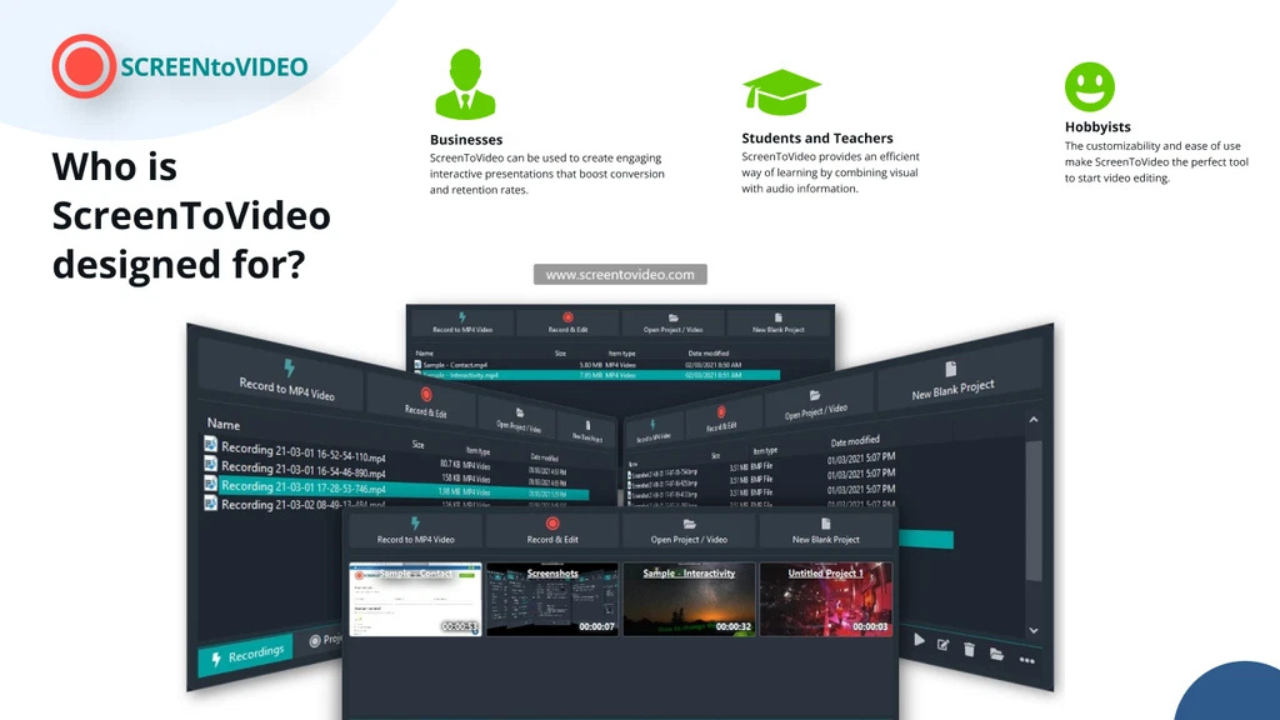
How to Use ScreenToVideo for Effective Screen Recording
Here’s a step-by-step guide to get started with ScreenToVideo:
-
Download and Install: Start by downloading and installing ScreenToVideo on your Windows computer. The installation process is simple and quick.
-
Select Your Recording Area: Once the software is installed, open it and choose whether you want to record the entire screen or a specific area.
-
Set Audio Preferences: Choose whether you want to record system audio, microphone audio, or both.
-
Start Recording: Press the record button to begin capturing your screen. ScreenToVideo will start recording whatever activity happens on your screen.
-
Edit the Recording: After stopping the recording, use ScreenToVideo’s editing tools to trim, add annotations, or adjust video quality.
-
Export Your Video: Finally, save the recording in your desired format, and you’re ready to share it or upload it online.
Who Should Use ScreenToVideo?
ScreenToVideo is designed for a variety of users. Whether you’re a content creator, educator, or business professional, this tool can help you record and share screen activity.
-
Content Creators: ScreenToVideo allows YouTubers, bloggers, and tutorial makers to create instructional videos, demos, and product reviews with ease.
-
Educators: Teachers can use ScreenToVideo to create educational videos, explain concepts, and share knowledge with their students remotely.
-
Business Professionals: Use ScreenToVideo to record presentations, meetings, product demos, or client tutorials for your business.
-
Beginners and Intermediate Users: If you’re new to screen recording or just need a simple, efficient tool for occasional use, ScreenToVideo is a perfect fit.
ScreenToVideo vs. Other Screen Recording Software
To help you make an informed decision, let’s compare ScreenToVideo with other popular screen recording tools on the market.
| Feature | ScreenToVideo | Camtasia | OBS Studio |
|---|---|---|---|
| Recording Quality | High | High | Very High |
| Ease of Use | Easy | Moderate | Hard |
| Editing Capabilities | Good | Excellent | Limited |
| Price | Affordable | Expensive | Free |
| System Compatibility | Windows only | Windows, Mac | Windows, Mac, Linux |
| Advanced Features | Moderate | Advanced | Advanced |
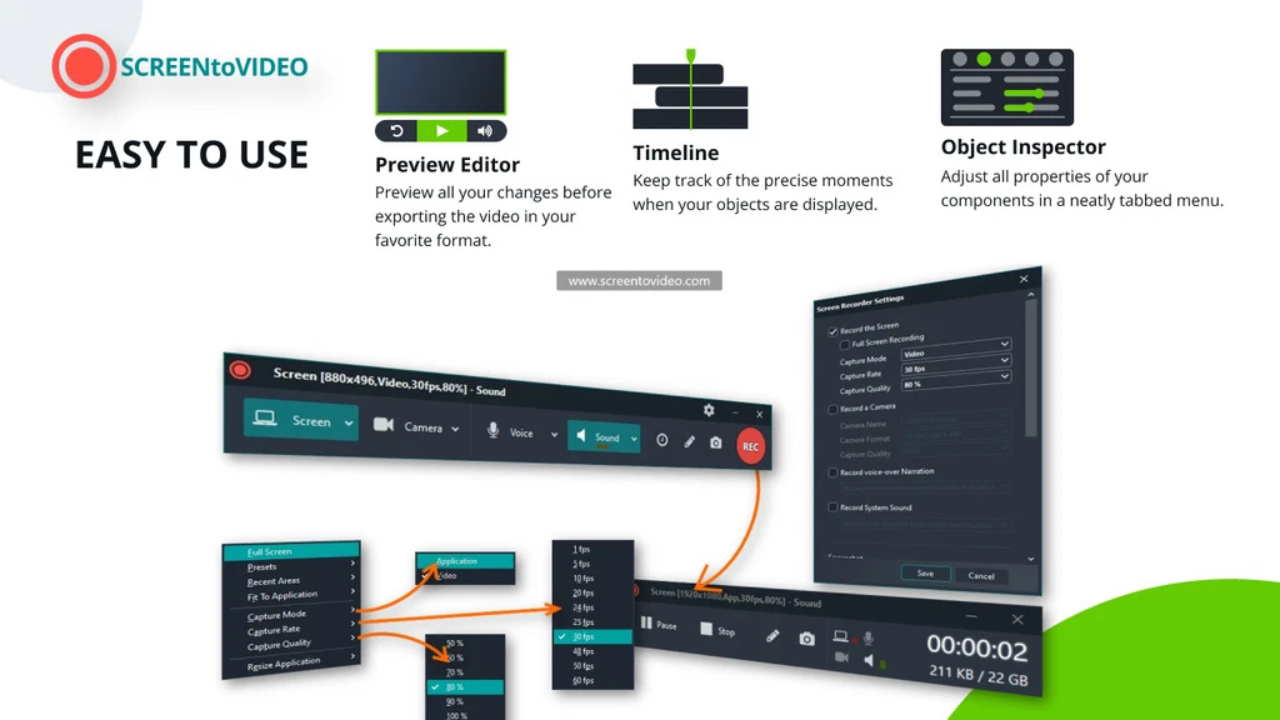
FAQ About ScreenToVideo
-
Is ScreenToVideo Free? No, ScreenToVideo is not free, but it offers a reasonably priced license for individual and business users.
-
Can I Record Audio While Using ScreenToVideo? Yes, ScreenToVideo allows you to record both system audio and microphone input.
-
Is ScreenToVideo Suitable for Professional Use? While it’s excellent for personal and small business use, professional users may require additional features that are offered by more advanced software like Camtasia.
-
Can I Edit My Recordings in ScreenToVideo? Yes, ScreenToVideo includes a set of editing tools that allow you to trim, annotate, and adjust your recordings.
-
Which Operating Systems Are Supported by ScreenToVideo? ScreenToVideo is available only for Windows users.
Conclusion: Should You Choose ScreenToVideo?
After exploring ScreenToVideo’s features, pros, cons, and alternatives, it’s clear that this screen recording tool offers great value for those who need a straightforward and cost-effective option. Whether you’re creating tutorials, product demos, or presentations, ScreenToVideo has the necessary features to meet your needs.
While it may not have all the advanced tools of professional-grade software, it is perfect for beginners and those who require simple but efficient screen recording and editing capabilities. With its user-friendly interface and affordable pricing, ScreenToVideo is a smart choice for most users looking to enhance their productivity and content creation.
>>>> Buy the product

Automation and analytics, our in-depth evaluations and comparisons help you make informed decisions, empowering you to streamline your workflow and confidently achieve your goals.
Quick Link
- About us
- Contact us
- Disclosure
- Privacy Policy
Newsletter
Subscribe our Latest Newsletter